There’s nothing more frustrating than picking up your iPhone only to find that it won’t turn on. You press the power button, hold it, tap it again—but the screen stays black. Before you panic, take a deep breath. There are several steps you can take to troubleshoot and potentially revive your iPhone. And if all else fails, there’s always a trusted solution to save the day.
Let’s walk through step-by-step solutions, from basic fixes to advanced troubleshooting, and determine when it’s time to seek professional repair services.
Common Reasons Why Your iPhone Won’t Turn On
When an iPhone fails to power on, it’s usually due to one of the following reasons:
-
- Battery Issues: A completely drained or faulty battery is one of the most common culprits. If your iPhone’s battery is dead, it won’t turn on until it’s charged. In some cases, the battery itself might need replacement.
- Software Glitches: Sometimes, a software update gone wrong or a malfunctioning app can cause your iPhone to freeze or become unresponsive.
- Physical Damage: Dropping your iPhone, exposing it to water, or subjecting it to extreme temperatures can damage internal components, preventing it from turning on.
- Overheating: iPhones are designed to shut down if they overheat to prevent further damage. If your device feels unusually warm, this could be the reason it won’t turn on
Step 1: Charge Your iPhone:

The first and simplest step is to charge your iPhone. It might sound obvious, but sometimes the battery is just completely drained. Here’s what to do:
-
- Plug your iPhone into a charger using the original cable and adapter.
- Wait for at least 15–30 minutes. If the battery is completely dead, it might take a few minutes before the charging icon appears.
- Check the charging port for debris or damage. A clogged port can prevent proper charging.
- Try a different charger or power source to rule out issues with your current setup.
- If your iPhone still doesn’t turn on after charging, move on to the next step.
Step 2: Force Restart Your iPhone
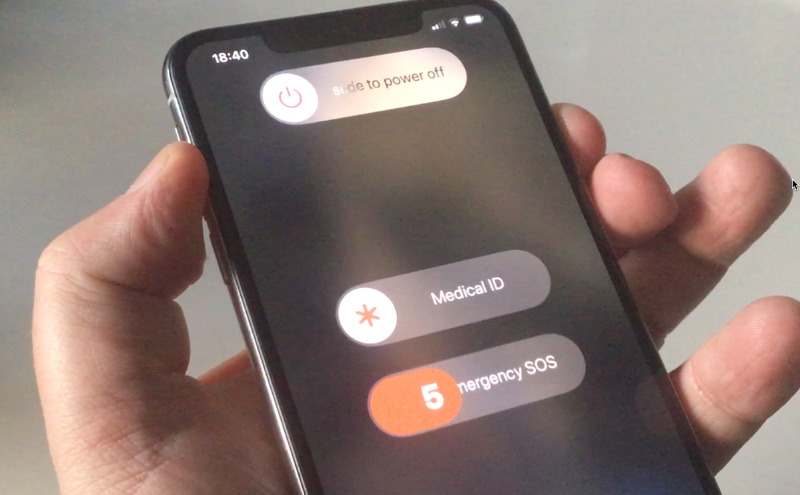
A force restart can often resolve software glitches that prevent your iPhone from turning on. The method varies depending on your iPhone model:
-
- For Latest Models: Quickly press and release the Volume Up button, then the Volume Down button. Finally, press and hold the Side button until the Apple logo appears.
- For iPhone 10 or earlier: Press and hold both the Home button and the Side (or Top) button until the Apple logo appears.
- If the force restart works, your iPhone should boot up normally. If not, it’s time to try more advanced troubleshooting.
Step 3: Check for Overheating
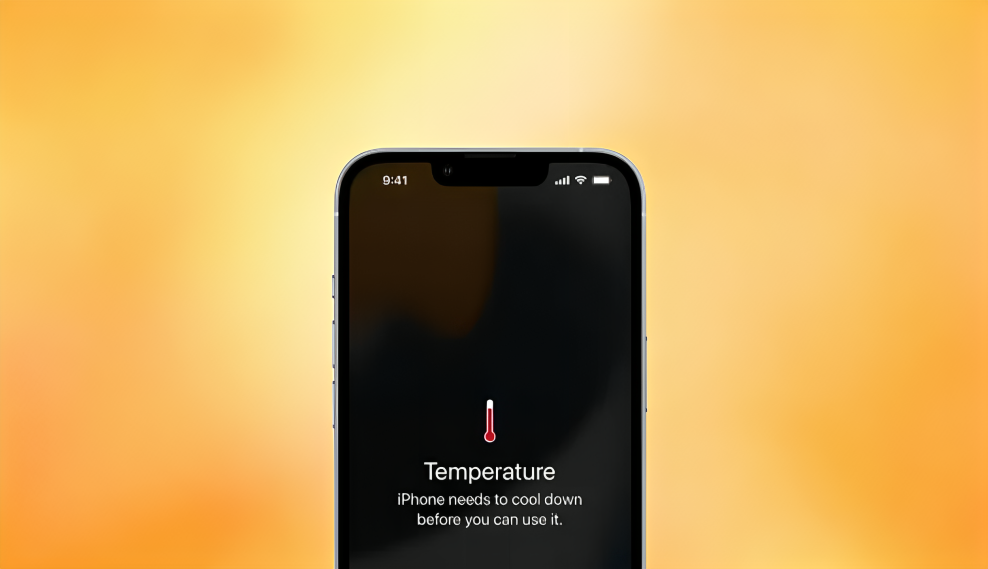
If your iPhone feels hot to the touch, it might have overheated and shut down as a safety measure.
In this case:
-
- Turn off your iPhone (if possible) and let it cool down in a shaded, well-ventilated area.
- Avoid using it in direct sunlight or hot environments in the future.
- Once it cools down, try turning it on again.
Step 4: Use Recovery Mode

If your iPhone is stuck on the Apple logo or won’t turn on at all, Recovery Mode might help. This mode allows you to restore your iPhone to factory settings or update its software.
Here’s how to enter Recovery Mode:
-
- Connect your iPhone to a computer and open iTunes (or Finder on macOS Catalina and later).
- For iPhone 10 or later: Quickly press and release the Volume Up button, then the Volume Down button. Finally, press and hold the Side button until the recovery mode screen appears.
- For earlier iPhone Models: Press and hold the Volume Down and Side buttons simultaneously until the recovery mode screen appears.
- Once in Recovery Mode, you can choose to update or restore your iPhone. Note that restoring will erase all data, so use this option only if you have a backup.
Step 5: Check for Hardware Problems

If none of the above steps work, your iPhone might have a hardware issue.
Common signs of hardware problems include:
-
- A cracked or damaged screen.
- Water damage (look for a red or pink liquid contact indicator in the SIM card slot).
- A swollen or bulging battery.
- Unresponsive buttons or ports.
- If you suspect hardware damage, it’s time to seek professional help.
Time to Seek Professional Help:
Why Choose iProtech?
We’re passionate about technology and the people who use it.
Here’s what sets us apart:
-
- We Care About People: We understand how much your iPhone means to you. It’s not just a device—it’s your connection to the world. That’s why we treat every repair with the utmost care and respect.
- Quality Repairs: We use only high-quality parts and stand by every repair we do. No cutting corners, no cheap imitations—just reliable, long-lasting fixes.
- Innovative Expertise: Technology is always evolving, and so are we. Whether it’s the latest iPhone or a futuristic gadget, we’re always ready to tackle the next big thing.
- Transparent and Trustworthy: Our stores are clean, modern, and welcoming. You won’t find any dark dungeons here—just friendly, knowledgeable technicians who are happy to explain the repair process.
- We Love What We Do: Fixing devices isn’t just a job for us—it’s a passion. We take pride in every repair and strive to make your experience as seamless as possible.
Final Thoughts:
An unresponsive iPhone can feel like the end of the world, but it doesn’t have to be. With the right troubleshooting steps and a little patience, you can often revive your device. If all else fails, iProtech is here to help. We’re not just fixing iPhones—we’re fixing connections, memories, and moments. Because at the end of the day, it’s not about the technology—it’s about the people using it.
So, the next time your iPhone won’t turn on, remember: you’re not alone. iProtech has your back.

